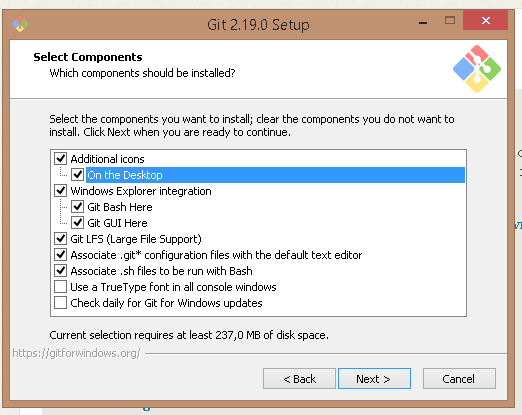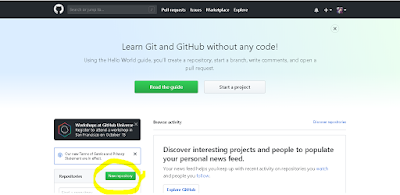1. Download gradle zip file from https://gradle.org/releases/
2. Extract files from zip to a location.
3. Go to enviroment variables >> system variables >> new
4. Go to enviroment variables >> system variables >> Edit 'path' >> add '%GRADLE_HOME%/bin'
5. cmd >> gradle -v
Friday
Gradle - Installation
Thursday
How to install and configure Git(2.19.0) and GitHub on Windows
Install git on your desktop:
1. Go https://git-scm.com/ >> click Downloads >> click for windows.
2. Run the downloaded file.
3. Click next, select below components, then click next.
Create repository on GitHub:
1. Create an account for GitHub. https://github.com/
2. Sign in to GitHub with your user.
3. Click to new repository:
You can select language from >> 'add .gitignore' section
Then click 'Create repository.'
You can find the link for your repository as follow:
Configure git and github:
1. Create a folder named as 'git'. C:\git
2. Then open git bash.
3. Lets pass to out folder directory.
'cd /C'
'cd git/'
git config --global user.name "Your github name"
git config --global user.email "your email adress"
git clone (your repository adress - i show you up how to copy it)
TestGit folder has been copied to our folder:
How to upload files to GitHub:
1.Create a file:
2. Write something to file then save.
3.
git add (file names)
4.
git commit - m "(committed message)" filename
5.
git push -u origin master
>> at first time it will ask github user-password.
6. Go to github then refresh page.
Change file and upload again:
1. Change text in the file and save it.
2.
git status
3.
git commit - m "(committed message)" filename
4.
git push -u origin master
5. Go to your github page.
1. Go https://git-scm.com/ >> click Downloads >> click for windows.
2. Run the downloaded file.
3. Click next, select below components, then click next.
Create repository on GitHub:
1. Create an account for GitHub. https://github.com/
2. Sign in to GitHub with your user.
3. Click to new repository:
You can select language from >> 'add .gitignore' section
Then click 'Create repository.'
You can find the link for your repository as follow:
Configure git and github:
1. Create a folder named as 'git'. C:\git
2. Then open git bash.
3. Lets pass to out folder directory.
'cd /C'
'cd git/'
git config --global user.name "Your github name"
git config --global user.email "your email adress"
git clone (your repository adress - i show you up how to copy it)
TestGit folder has been copied to our folder:
How to upload files to GitHub:
1.Create a file:
2. Write something to file then save.
3.
git add (file names)
4.
git commit - m "(committed message)" filename
5.
git push -u origin master
>> at first time it will ask github user-password.
6. Go to github then refresh page.
Change file and upload again:
1. Change text in the file and save it.
2.
git status
3.
git commit - m "(committed message)" filename
4.
git push -u origin master
5. Go to your github page.
Wednesday
Postgres >> manually alter sequence next value
SELECT setval('my_seq', 100, FALSE); --my_seq >> your sequence name -- 100 >> value you want to set -- false >> means the next value would be 100 -- >> if it would be true then next value will be 100+1 = 101
Monday
How to access JBoss over an another host
For accessing JBOSS or Wildfly from another host outside of localhost:
<!-- in standalone.xml there is a definition as follows--> <interface name="public"> <inet-address value="${jboss.bind.address:127.0.0.1}"/> </interface>
<!--you can do any of the following --> <!-- 1. choice: binding for all the IP Addresses --> <interface name="public"> <inet-address value="${jboss.bind.address:0.0.0.0}"/> </interface> <!-- 2. choice: binding for only one IP adress --> <interface name="public"> <inet-address value="${jboss.bind.address:192.168.x.x}"/> </interface> <!-- 3. choice: double click on server then click 'Open launch configuration' then add -b 0.0.0.0 to the 'Arguments' 'Program arguments' -->
Subscribe to:
Comments (Atom)